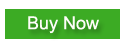How to create troubleshooting flowchart and convert it to interactive guide.
What's troubleshooting flowchart
Troubleshooting flowchart is a type of flowchart which can help to diagnose and locate the problem of system or product. The flowchart can guide you through the troubleshooting process with instructions and questions. It can save you a lot of time and effort and make the troubleshooting process more clear and efficient.
Here is an example of troubleshooting flowchart:
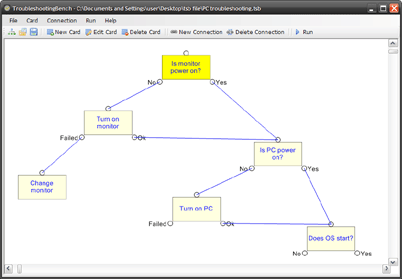
How to create a flowchart with TroubleshootingBench
In this article we'll show you how to use TroubleshootingBench to create a troubleshooting flowchart.
TroubleshootingBench is an easy-to-use flowchart creator which can help you create troubleshooting flowchart without any programming skills.
To download TroubleshootingBench just click the following button:
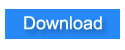
Create step card
Step card is showed as a block of instruction or question in the flowchart. Each card may has some answers related to it. You can select from the answers to go through the flowchart.
Click the "New card" button on the toolbar to create a new card. Then input the instruction text and selections (input one selection each line).
Connect cards
After you created two or more cards. You need to connect them to create the flow. Each card has an in joint (on the top of each card) which can be connected to. and each card can have several out joints (on the left and right sides of each card) which can connect to other cards. each answer of a card will related to an out joint.
Just drag from the out joint to the next card's in joint to create the connection.
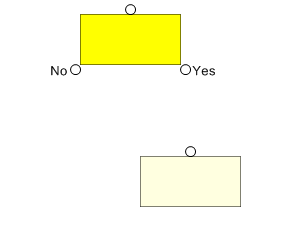
Click the line can select it, then click the "Delete Connection" can remove the connection.
Link references
For each card, you can add pictures, files or external links as references. This can make the instruction more understandable.
Double click the card then you can add pictures, files or external links in the edit card dialog.
Please note that you need to put pictures and files in the same directory of the map file before you link them to the flowchart.
Run interactive troubleshooting guide
You can run the troubleshooting flowchart at any time by clicking the "Run" button.
The dialog window can guide you through the troubleshooting process. You just need to follow the instructions and select from the answers.
- Click "Home" button can restart the troubleshooting process.
- Click "Previous Step" button can go back to the previous card.
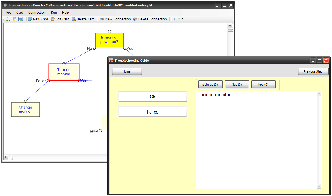
Convert to html webpage and upload to website
You can export the interactive troubleshooting guide to a simple html webpage then upload to your website. The html page can be easily viewed on any mobile devices or PC.
Just click from the menu "File->Export…" to export the html file.
Please note that you need to upload the related pictures or files to the same directory of the html file if you want to make the linked pictures or files available to the visitors.